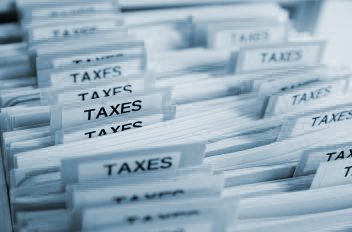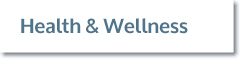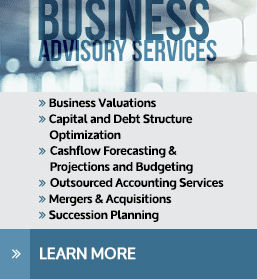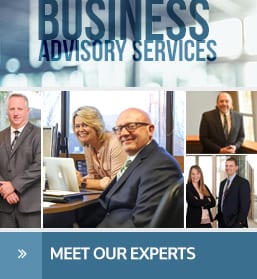Recording a PPP Loan and Tracking Corresponding Expenses
There are a few options in QuickBooks Online for how to record the funds received from the Paycheck Protection Program (PPP) loan and the expenses to which the funds are used. To keep your financial reports consistent and comparable with the prior year, and since using classes may not be an available option for all QuickBooks users, we will present the following way of recording.
1) Create a sub-account to the bank account in the Chart of Accounts.
- In the Chart of Accounts, select New ▼
- In the Account Type, choose Bank
- In The Detail Type, choose Checking
- Enter a name for the account, like “PPP Loan Funds”
- Click Is Sub-account and choose the bank account from the drop down
- Click Save and Close
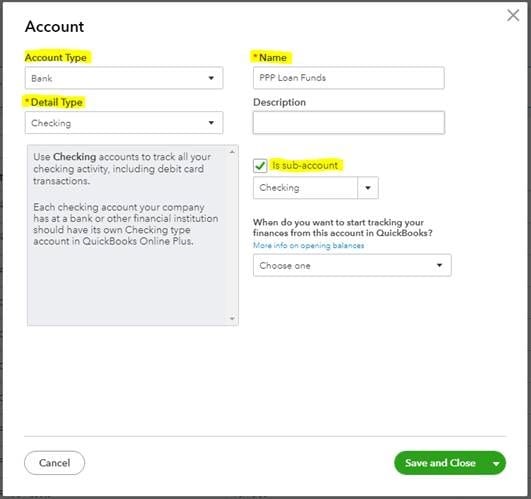
2) Create a new loan account in the Chart of Accounts.
- In the Chart of Accounts, select New ▼
- In the Account Type, then choose Long Term Liabilities
- In the Detail Type, choose Notes Payable
- Enter a name for the account, like “PPP Loan”
- Click Save and Close
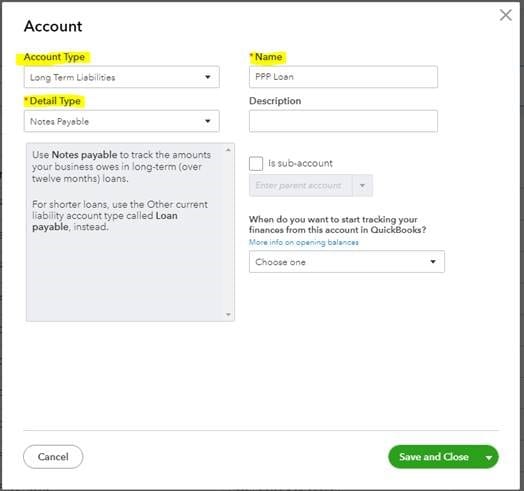
3) Record the loan proceeds received.
- Select +New, then select Bank Deposit
- Change the Account to the new bank sub-account
- In the account column, choose the loan account created
- Enter the amount received in the amount column
- Click Save and Close
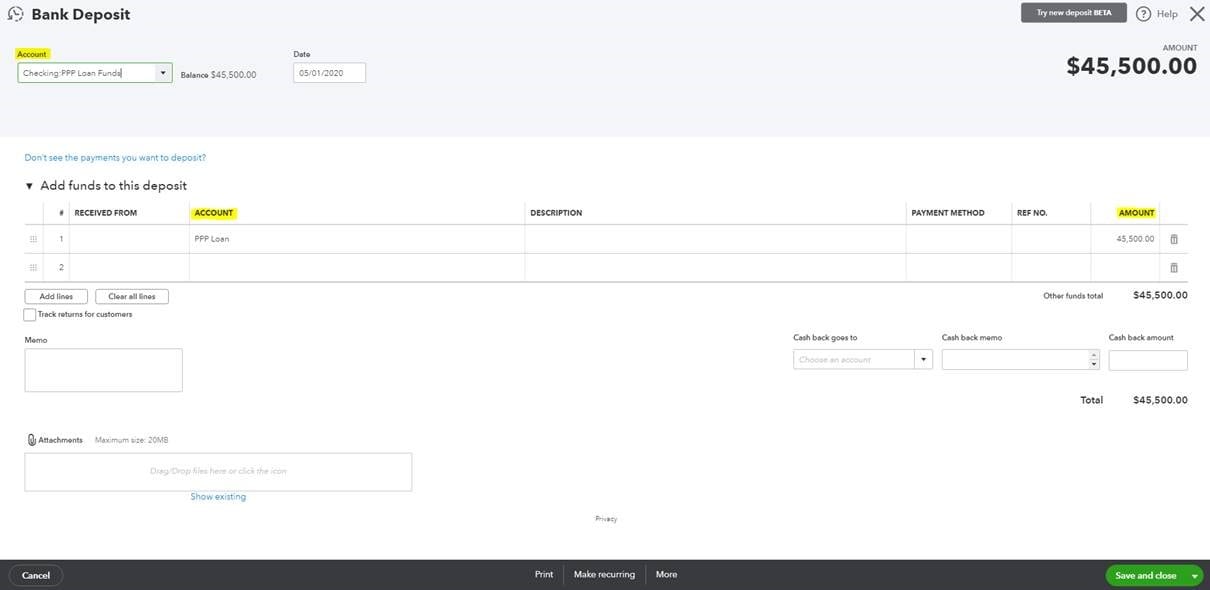
4) Pay your expenses from the bank account as you normally would.
5) Create a journal entry.
After paying an eligible expense using PPP loan funds, enter a journal entry to transfer the amount from the PPP Loan Funds sub-account to the regular bank account. Note in the memo what the transfer is for. The transfer amount used for payroll will be for the allowable expenses only (gross wages, employer retirement plan contribution, employer health insurance premiums paid). These amounts can be obtained from a Payroll Summary by Employee report. The PPP Loan Funds sub-account will show how much of the funds remain.
- Select +New, then choose Journal Entry
- Enter info as shown
- Click Save and Close
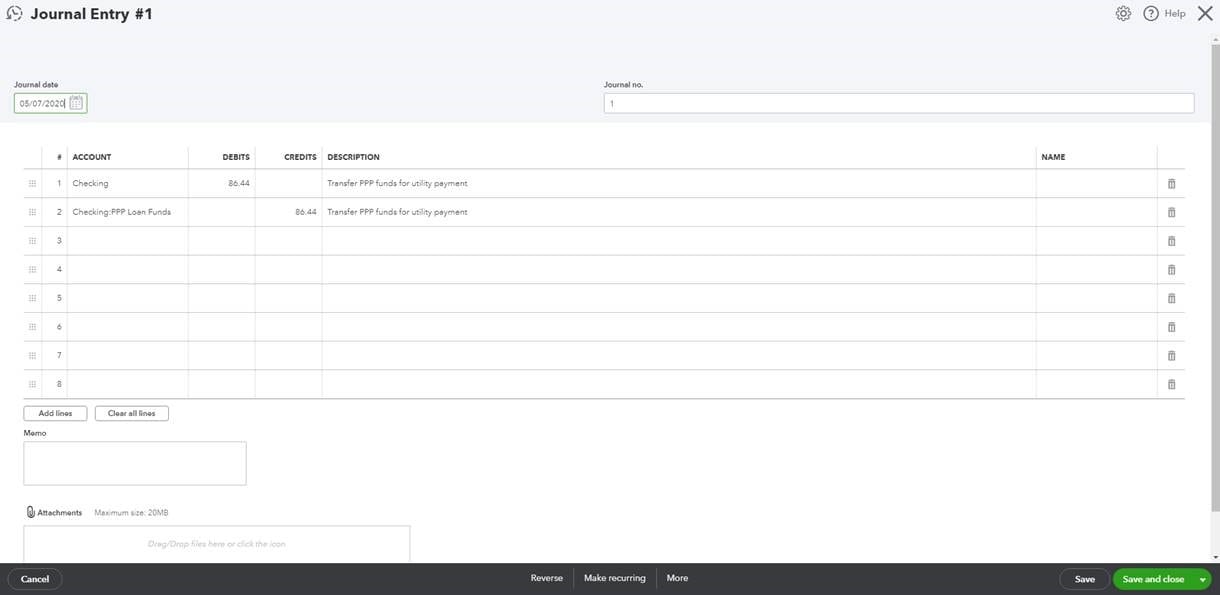
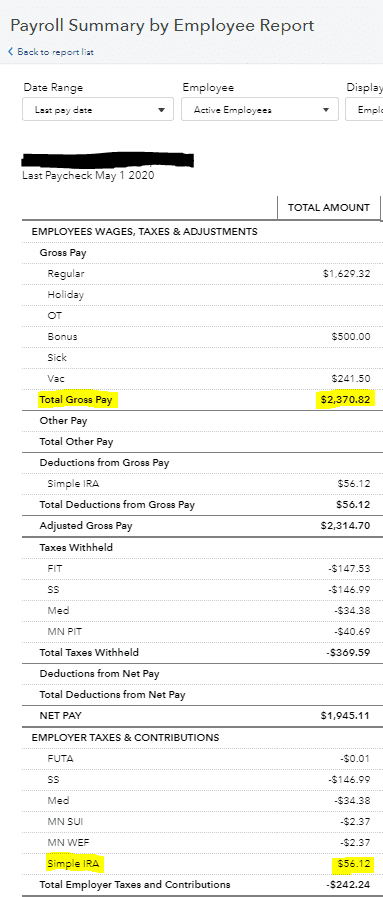
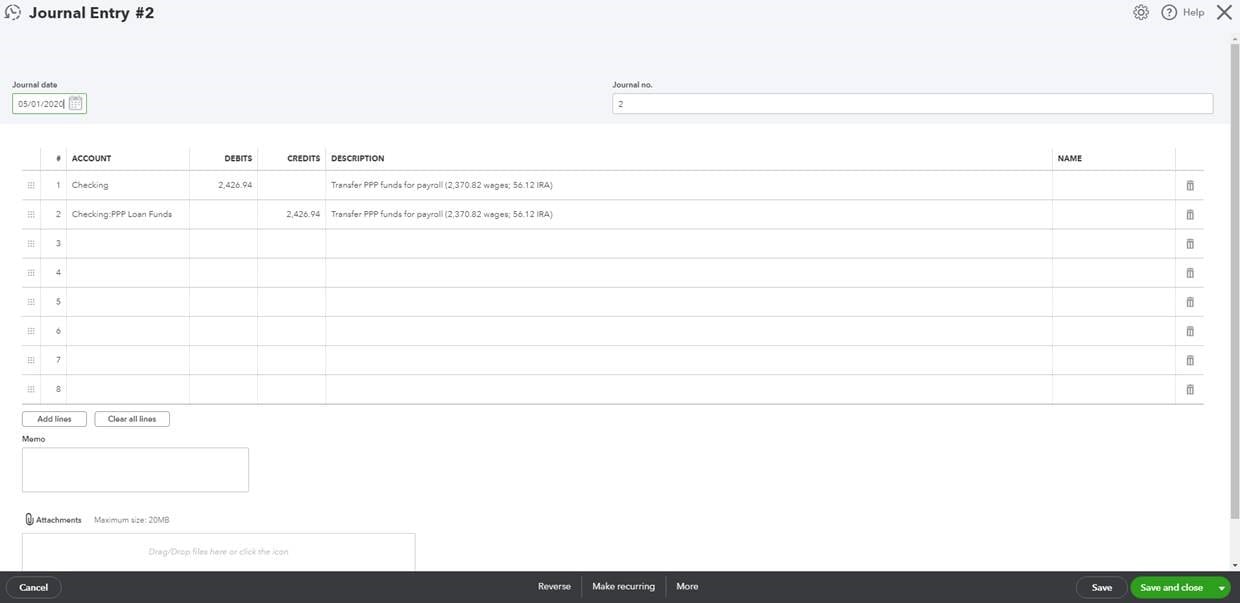
After your lender determines how much of the loan is forgiven, you can transfer the forgiven amount.
6) Create a new account to record the use of the PPP loan funds.
- In the Chart of Accounts, select New ▼
- In the Account Type, choose Other Income
- In the Detail Type, choose Other Miscellaneous Income
- Enter a name for the account, like “PPP Loan Forgiveness”
- Click Save and Close
- If you would like the expenses detailed, repeat those five steps to create sub-accounts under PPP Loan Forgiveness (Payroll Costs including Vacation and Sick Time, Rent, Utilities, Mortgage Interest)

7) Create a journal entry.
Create a journal entry to debit the PPP Loan account for the amount forgiven, and credit the new PPP Loan Forgiveness account or sub-account for the amount of expenses to total the forgiven amount.
- Select +New, then choose Journal Entry
- Enter info as shown
- Click Save and Close
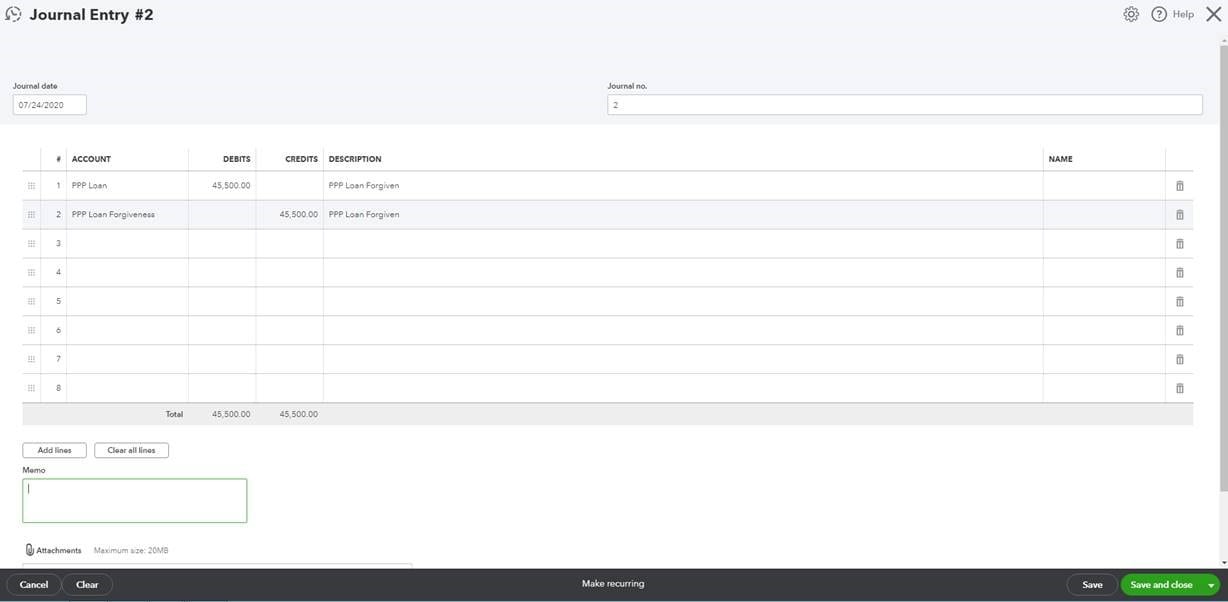
If you need assistance with this process, visit with one of our QuickBooks Experts at (888) 388-1040.